What are Chrome extensions and are they safe to use?
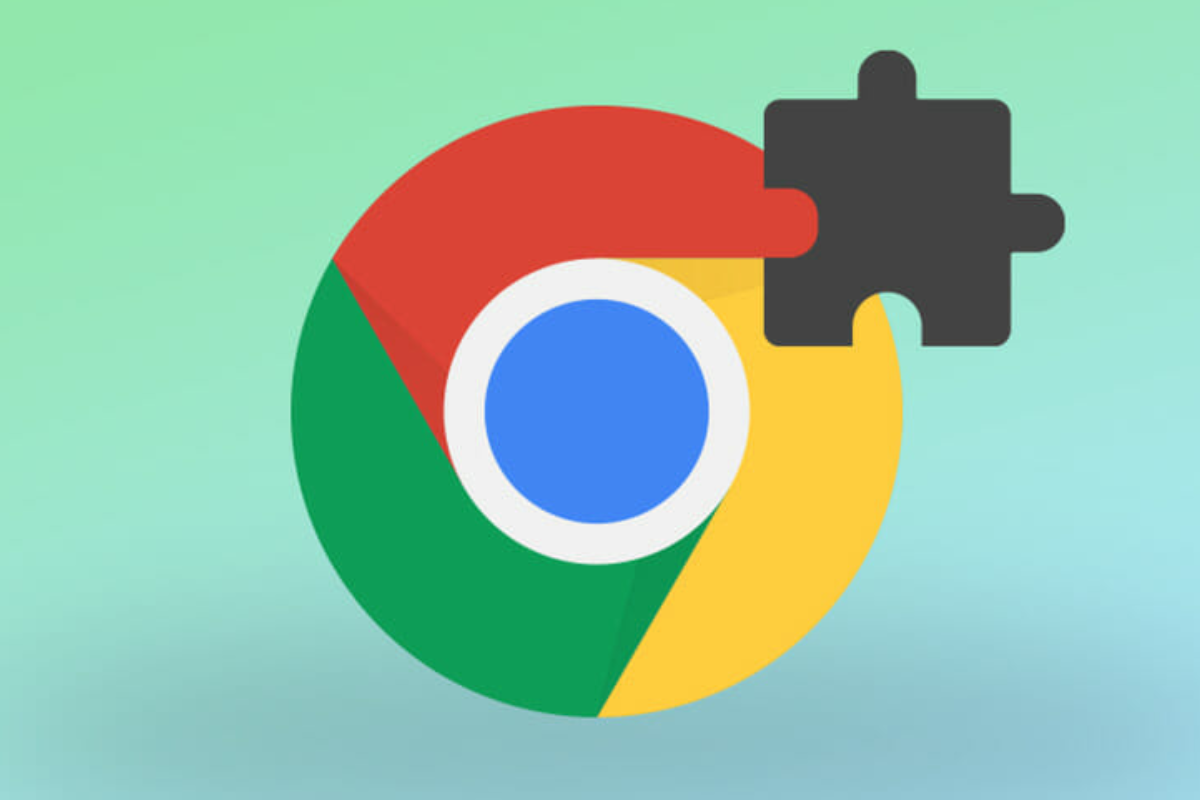
Chrome extensions are handy little tools that can enhance your browsing experience by blocking ads, managing passwords, and boosting productivity. They allow you to customize Google Chrome to suit your needs. But with so many available, you might be wondering—are they safe? Let’s break it down in simple terms.
What Are Chrome Extensions?
Chrome extensions are downloadable add-ons from the Chrome Web Store, created by different developers. They tweak how your browser works, offering extra features to improve your experience. For example, Grammarly helps with grammar and spelling, while Adblock Plus keeps annoying ads away. Some extensions run in the background, while others change the way websites appear.
Since extensions need certain permissions to work, they often request access to parts of your browser. An ad blocker, for example, might ask to see your browsing history to know which ads to block. A password manager will need permission to autofill your logins. These permissions are usually necessary, but some extensions ask for more access than they need—raising privacy concerns.
What Are the Risks of Chrome Extensions?
While many extensions are safe, some can pose risks. The biggest concern is privacy. Some extensions request access to your personal data, including browsing history, passwords, or email accounts. A poorly developed or malicious extension could misuse this information to track your online activity or steal sensitive data.
Another issue is malware. Some extensions contain hidden viruses that can infect your computer, slow down your browser, or bombard you with unwanted ads. Cybercriminals sometimes disguise harmful extensions as useful tools, tricking users into downloading them.
Another lesser-known risk is outdated extensions. If an extension is no longer maintained by its developer, it can become an easy target for hackers. They may take control of it and add harmful code, turning a once-safe tool into a security threat. If you continue using such extensions, your data could be at risk without you even knowing it.
How to Use Chrome Extensions Safely
- To protect yourself, only download extensions from the official Chrome Web Store. While Google screens extensions for security risks, some unsafe ones still slip through, so it’s important to do your own research.
- Check the developer’s details before installing an extension. Well-known companies and trusted developers are more likely to create safe and reliable tools. Reading user reviews can also help—if many people mention strange ads or performance issues, it’s a red flag.
- Before you install an extension, review the permissions it asks for. If a simple tool, like a calculator, is requesting access to your emails or browsing data, that’s a warning sign. Only grant permissions that make sense for the extension’s function.
- Regularly update your extensions. Developers release updates to fix bugs and security issues, so keeping them up to date ensures better protection. Chrome updates extensions automatically, but it’s still a good idea to review your installed extensions now and then.
- Limit the number of extensions you use. The more you have, the higher the chance of security risks. If you have extensions you no longer use, remove them to keep your browser secure and running smoothly.
- Google Chrome also has built-in security features, like Safe Browsing, which warns you about potentially harmful extensions. Enabling this feature adds an extra layer of protection. Make it a habit to check your extensions list and uninstall anything that looks suspicious.
Conclusion
Chrome extensions can be great tools, but they also come with potential risks. By being cautious about what you install, checking permissions, and regularly reviewing your extensions, you can enjoy their benefits while keeping your data safe. Stick to trusted sources, stay informed, and keep your browser clean for a secure browsing experience.









